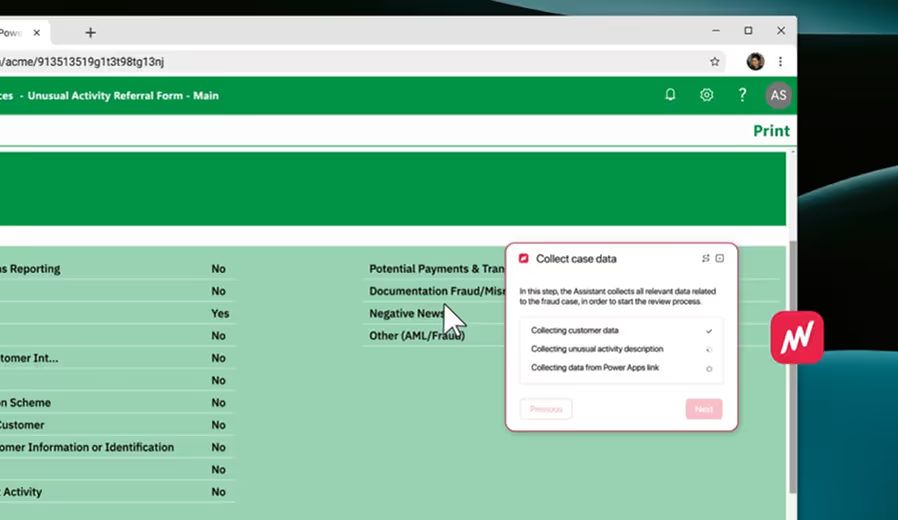Reconciling Investor Accounts





As part of the investment bank's end-of-month process, investor accounts are reconciled according to the tax and insurance method to comply with tax obligations and maintain financial accuracy. For this, the back office team needs to review client-provided documents with financial data from the company’s database in a lengthy and error-prone Excel-supported process.
- Set up recon sheet for current month
- Review bank statements for mismatches
- Identify in-transit transactions
- Obtain & review data for loans, wires & trial balances
- Identify variances & investigate unidentified ones
- Prepare files for client in file system
- Draft email to client team, if needed
- Automated set-up of new recon sheet
- Extract & display bank statements side-by-side
- Assisted identification of in-transit transactions
- Automated SQL queries with in-built validation
- Automated & reliable variance identification
- Automated doc generation in file system
- AI-drafted outreaches to client team
The Assistant triggers inside SharePoint, where the associate starts their task by reviewing the Excel sheet used to allocate reconciliations across the team. Once the associate clicks on the Assistant, a tray opens for the Excel file to be ‘dragged and dropped’ into, so that the task may begin.
By selecting their name from a drop-down, the Associate automatically selects their first assignment. If they choose to pick a different assignment, they can simply do that through the Assistant as well, in the form of a drop-down.
The first step of this task is to set up a new Excel reconciliation sheet. Normally, the associate would have had to manually create several folders in SharePoint and copy-paste an old Excel sheet, including making many adjustments. With the Assistant, this is all automated in real-time for the associate. If they want to make any changes to the sheet, they can do so freely.
The reconciliation begins by making sure that the closing ledger balance of client-provided bank statements matches the balance that is stored in the company’s master data, which is accessed through Azure SQL. With the Assistant, this is done automatically for the associate in a matter of seconds. The results are highlighted visually, for easy review by the Associate, and pasted into the reconciliation sheet in the right cell.
In the next step, the associate normally would have used their SQL client again to retrieve data on collections of the current month. With the Assistant, this is again done automatically, so the associate does not need to switch between windows. In addition, the Assistant identifies payments that are still in transit and therefore need to be marked separately. The associate is free to adjust this suggestion.
After that, several more batches of data need to be retrieved through Azure SQL, which is again done automatically and in real-time for the associate. The Assistant also covers the validation of recent collections, having to match recent wire transactions, and again highlights the results visually.
The task results in the associate having to copy-paste a range of data into a separate tab to identify any variances. This includes doing several checks to make sure that the financial data matches up. The Assistant covers these error-prone steps for the associate, so they can focus their energy on applying their subject matter knowledge to identify any unidentified variances that remain after all standard checks have been applied automatically.
In this scenario, some variances remain unidentified, which results in the associate being required to export their work into several PDF files and notify the client. The Assistant automates the creation of PDF sheets with all the evidence and places the files into the correct folder.
To save time for the associate, the Assistant uses GenAI to draft an email on behalf of the associate notifying the client of the outcome of the investigation and provides a link to the folder so that the client may investigate the matter himself.
At last, a success message provides the associate with a summary of their work, giving them a sense of closure before moving on to the next reconciliation task.
Explore our collection of Matterway Skills for different use cases that highlight the results & task steps before and after Matterway is implemented.



.png)

.png)

.png)